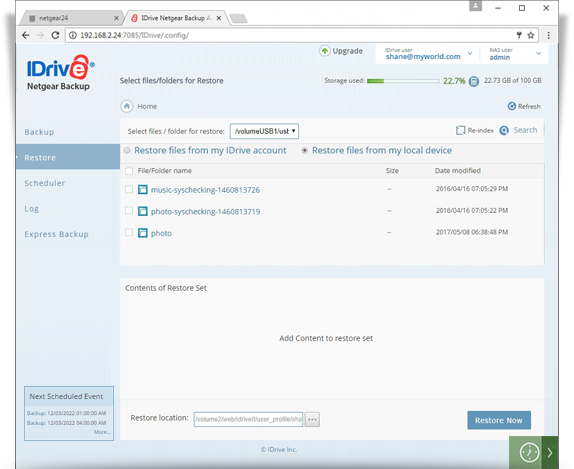Data Restore
Data Restore
With Netgear Express service you can securely restore data from your cloud account to your NAS devices. The most recent version of your files are encrypted and shipped to you in a temporary physical storage device. Your data remains encrypted during the entire transit process. You can restore data to your NAS device using the Netgear backup application.
To perform immediate restore of your files and folders,
- Connect the express device sent by IDrive to your Netgear NAS.
- In the Netgear Backup app, login to your IDrive account.
- From the 'Local Backup Location' section in the the Express Backup page, select the device from which you wish to restore data.
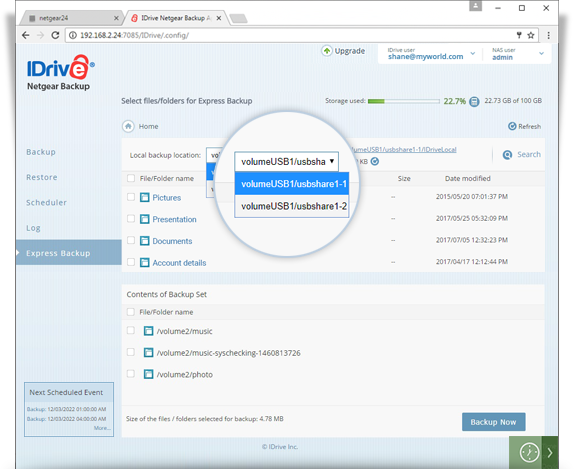
- Go to the Restore page and select the 'Restore files from my local device' radio button.
- In case you are unable to find any data in the local restore tab, click on the 'reindex' button and click 'OK' in the confirmation window to start re-indexing. Once the reindex operation is complete, you will be able to view all the data present on your express device.
- Select the files/folders to restore. The selected files/folders appear in the 'Contents of Restore Set' section.
- Click
 and type the 'Restore location'. By default, the restore location will be RESTORE_DATA inside the user directory. You can see the complete restore path in the 'Restore location' field.
and type the 'Restore location'. By default, the restore location will be RESTORE_DATA inside the user directory. You can see the complete restore path in the 'Restore location' field. - To begin the restore operation, click 'Restore Now'.
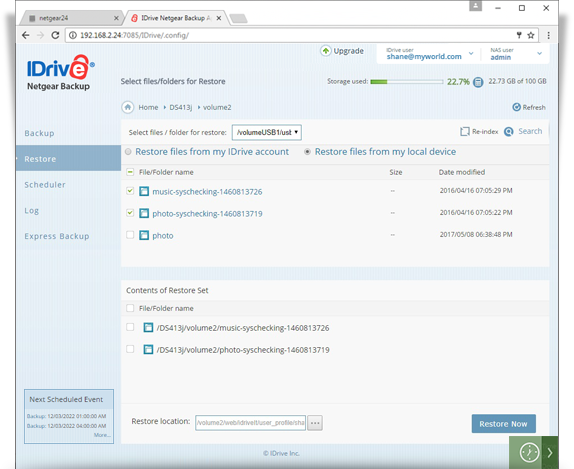
- Click 'Stop Restore', to stop an ongoing restore operation.
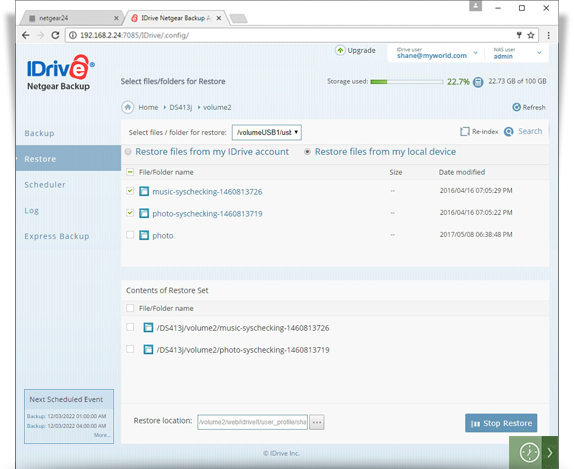
Re-Index
The Re-index operation is used to rearrange and verify the integrity of data on your express device.
To re-index,
- Go to the 'Restore' tab in the Netgear Backup app page and select 'Restore files from my local device'.
- Click 'Re-index'. A confirmation window appears.
- Click 'OK'.
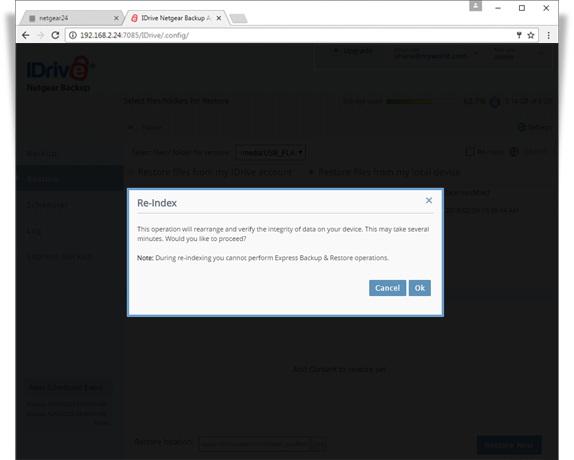
- Once re-indexing is complete, the directories/files will appear in the 'Restore' section.