Recovering Hard Drives
Knowledge Base
Recovering Hard Drives
Using IDrive Disk Clone, you can quickly restore your hard drives.
- Launch the IDrive application.
- Click the ‘Clone/Computer Backup’ button.
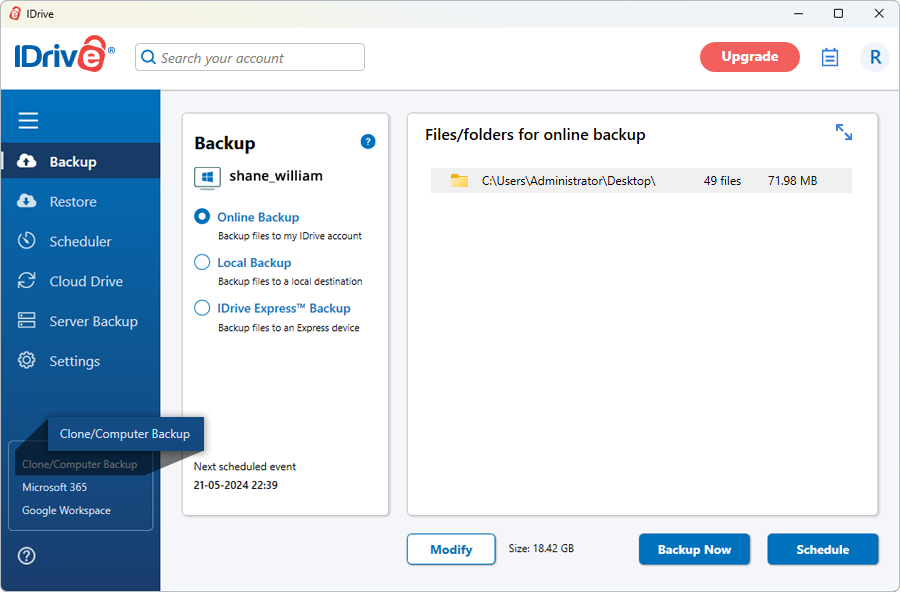
- In the ‘Clone/Computer Backup’ screen, click ‘Disk clone’.
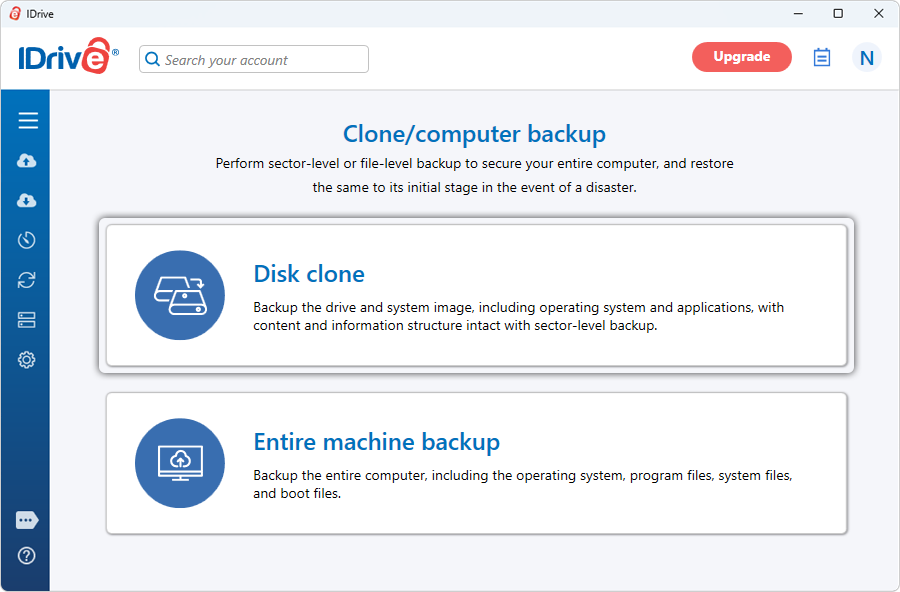
- Go to the 'Restore Drive Image Data'.
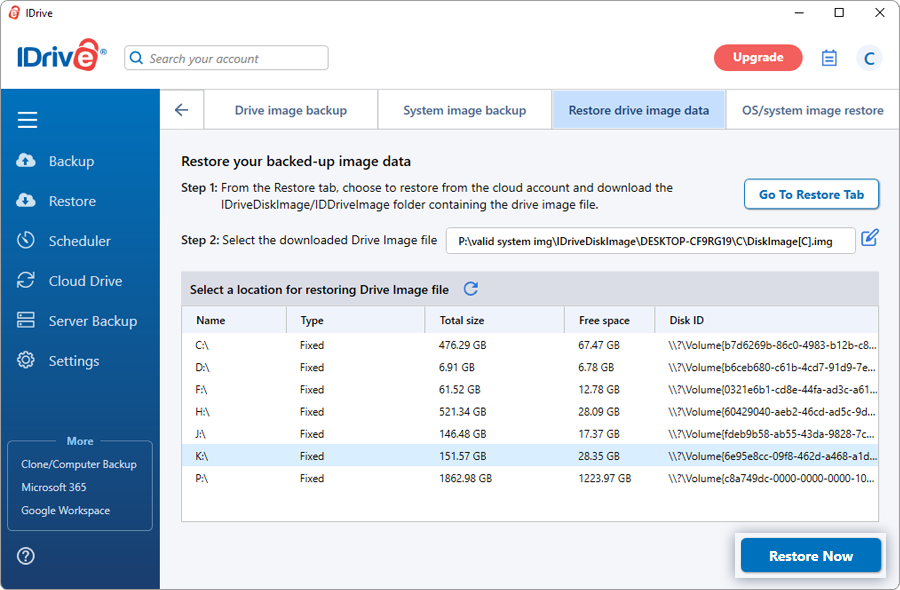
- Click ‘Go to Restore Tab’.
- From ‘Online Restore’ under ‘Restore’, choose to restore the 'IDriveDiskImage' / 'IDriveSystemImage' /'IDDriveImage' / 'IDHDImage' folder containing the drive image file from your IDrive cloud account, for performing the restore.
- Click
 browse and select the downloaded drive image file you wish to restore.
browse and select the downloaded drive image file you wish to restore. - Select the destination drive for restoring the drive image file. The size of the destination drive should be more than that of the drive image file.
- Click ‘Restore Now’. The drive will be restored to your computer.
- After the restore is complete, click ‘Activity Logs’ to view the restore details.
Note: Restoring a disk image overwrites all the existing drive contents with the image file.